Gallery Beta
Modern rewards management system
– Broad range of rewards offered by more than 12 500 partners all around the Czech Republic
– Modern and user-friendly Cafeteria portal
– Constant control of your account in your hands
– Use rewards by shopping online in selected e-shops. Pay in selected partner stores with a special card linked to your Cafeteria account
– Receive a cashback for buying online from selected partners
– Our business partners are:
Travel agencies (Čedok, Fisher, Exim tours, Invia and more)
Pharmacies (Dr. Max, BENU lékárna, Rychlá lékárna, Lekarna.cz and more)
Online shopping portals (Slevotéka, HyperSlevy and more)
Cinemas (CinemaCity and Cinestar)
Opticians (Fokus optik and more)
Wellness and beauty centres (massage centre Tawan and more)
– Find more about Gallery Beta partners on your account www.gallerybeta.cz
1. How to sign in to Gallery Beta?
Navigate to www.gallerybeta.cz in to your web browser, click to “Sign in”.
Enter your personal login and password (Which you have received from your local HR department along with the card) – Change your password after the first login.
We recommend that you to save your personal email address and your phone number
(Please note that the HR department links your work email address to your reward account. You may eventually replace this with your personal email address)
and your security password
This makes it easier to verify user identity while unblocking the card or forgotten PIN or Login on the Beta Gallery.
2. Credit Points overview – current balance and transactions
See the “Number of Credit Points” next to your name after you signed in.
3. Credit Points overview – your transactions
After you sign in, open the transaction overview above your name by clicking on “My Account”. Select “My Profile” in the dropdown menu and click on “Transaction Overview” tab.
4. How to use services and benefits (payment possibilities)
Pay with the Gallery Beta card in stores.
Inform staff at the cash desk that you intend to use the Cafeteria Gallery Beta system to purchase selected services or goods. Present your authorization card or the authorization card number to the member of staff.
The member of staff will ask you to provide two random digits of your PIN selected by the Cafeteria system. If you have enough Credit Points on your Cafeteria account, the amount of Credit Points required will be immediately withdrawn from your account and the item will be purchased.
If you do not have enough Credit Points, the member of staff will inform you about the maximum amount of Credit Points you can spend. You will be asked to pay the rest of purchase by another payment method.
Shop online in our partners´ online e-shops – see the “E-shops” tab
Preorder
Order goods or services directly via Cafeteria Gallery Beta portal by filling in the order form directly in the description of a chosen reward. The system will generate the order number, which is used while purchasing the rewards from any selected partner.
Ordering through Reward Credit is the same procedure as “Preorder”. Available only by UNI+ partners, not available via Beta Gallery (check store details in the system, please).
Order Uni + vouchers (for permitted clients only)
Click on “Voucher” tab on the homepage and fill in the order form.
Time and place of delivery depends on a concrete contract with a client.
5. Find a participating store
Choose the “Payment Method” while shopping at a participating store:
a) Pay with Gallery Beta card in the store
b) Pay with Gallery Beta card via e-shop
c) Order from Gallery Beta
d) Uni+ vouchers (order through “Reward Credit”)
6. Lost authorization card
Sign in to the Cafeteria Gallery Beta and block the lost card by clicking on “My Account”. Select “My Profile” and find “My Cards” tab in the dropdown menu.
Order a new card here. It will be delivered to your local HR department.
7. Unblock card
If you entered a wrong PIN number three times in a row, the card will be blocked.
Please, contact our helpline: 241 043 111. Prove your identity so the card will be unblocked and a new PIN number sent to your registered email address.
If you have not registered an email address in the system yet, your PIN number will be sent to the contact person of your local HR department.
8. Forgotten password
A temporary password can be generated by clicking on “Sign in” and “Generate Temporary Password” tab. Fill in the card number and registered email address fields to prove your identity.
Login information (password and login) will be sent to your registered email address. The one-time password is valid for 24 hours. Change your password after you first sign in. Login will not change.
The “Generate Temporary Password” tab also contains options “Send PIN via Email” and “Unblock Gallery Beta Card”.
Fill in the card number and registered email address to confirm your identity.
If you are unsure or have no registered email address in the system, please contact the helpline:
241 043 111, A one-time password valid for 24 hours will be sent to you after proving your identity. If you did not register any email address in the system, the one-time password will be sent to your local HR department.
9. Forgotten PIN
If you have forgotten your PIN, open the “Sign in” tab, select “Generate Temporary Password” tab, and then click “Send PIN via Email”. Fill in the card number and registered email address fields to confirm your identity. If you are unsure or have no registered email address in the system, please contact the helpline: 241 043 111. A new PIN will be sent to your registered email address after confirming your identity. If you did not register any email address in the system, A new PIN will be sent to your local HR department.
10.Forgotten Login
If you forgot your Login, please contact the helpline: 241 043 111. Your Login information will be given to you over the phone after confirming your identity.
If you wish to receive your Login via Email, open the “Sign in” tab, select “Generate Temporary Password”, and afterwards click on “Generate Temporary Login Information”.
Fill in the card number and registered email address fields to confirm your identity.
You will receive both Login and password via email (Login stays the same, but the password will have changed. The one-time password is valid for 24 hours. Please change it after you first sign in).
11. Exchange Credit Points for cash
You cannot exchange your Credit Points for cash. You can use them by purchasing goods and services from our partners.
12. Credit Points validity
Sign in and go to the “Amount of Credit Points” tab next to your name to check validity of your Credit Points. Click on “My Account” tab and see the “My Profile” dropdown menu on the right. Click on “My Accounts” tab in the dropdown menu and observe validity of your credit points.
13. Choose your category (health, sport, culture, education)
Select the category in which to use your Credit Points. All of the categories are stated on the homepage.
E.g. HOLIDAY / HEALTH / SPORT / CULTURE / EDUCATION / INTERNAL REWARDS /
VOUCHERS / FINANCIAL REWARDS…
Sign in, click on “My Account”, and observe the dropdown menu that contains the “My Accounts” tab. Here you see the accounts sorted according to particular category.
14. Cashback and its use
Another service offered by Gallery Beta. The “Choose One of the Categories” tab contains the “More Services Offered by Gallery Beta” tab with the “Cashback” bookmark. Clicking on “Cashback” leads you to e-shops, where you receive Credit Points for purchases paid with money.
You can use these Credit Point to purchase rewards directly in Cafeteria. You can transfer you Credit Points = CZK to your bank account. You can also purchase any goods or services from our selected partners that are stated within their catalogue. You cannot purchase UNI+.Points for Cashback.
15. Transfer Credit Points to your bank account and vice versa
This new service allows you to transfer funds to your Gallery Beta account.
It aims to cover the missing funds, when you do not have enough Credit Points to purchase goods or services ordered in Gallery Beta.
Gallery Beta also allows you to transfer the funds back to your bank account.
Sign in and select “My Account”. See the dropdown menu “My Profile” on the right that contains “Transfer from Cash Account” tab (transfer funds from your bank account to your Gallery Beta account) and “Transfer to Cash Account” (transfer funds from Gallery Beta account to your bank account).
16. Suggest a store
Sign in, select “Other Gallery Beta Services” tab and open “Suggest a New Partner”. Fill in required information and press “Send”.
17. Order vouchers (track your voucher)
If you wish to know any details about ordering vouchers, please contact the helpline: 241 043 111.